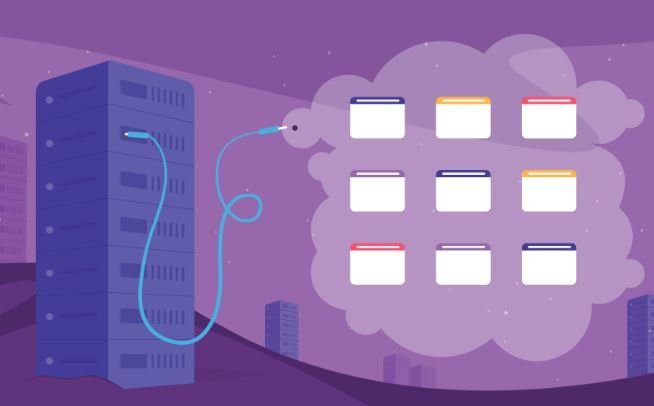Setting up domain name auto-renewal is a crucial step for ensuring that your website remains active and avoids any potential downtime due to an expired domain. Most hosting providers and domain registrars offer auto-renewal options that can help automate this process. Here’s a step-by-step guide on how to set up domain name auto-renewal with your hosting provider or domain registrar:
Step-by-Step Guide to Setting Up Domain Name Auto-Renewal
- Log into Your Account
– Begin by logging into your account on the website of your hosting provider or domain registrar (e.g., GoDaddy, Namecheap, Bluehost, etc.).
- Navigate to Domain Management
– Once logged in, look for a section related to Domain Management or Domains. This might be under your account dashboard or in a menu specifically for managing services.
- Select Your Domain
– From the list of domains you own, select the domain name for which you want to set up auto-renewal.
- Access Domain Settings
– Click on the domain name to access its settings. Look for options like Domain Settings, Manage Domain, or Settings.
- Find Auto-Renewal Option
– Look for an option related to Auto-Renewal or Renewal Settings. This could be clearly labeled, or it may be under sections like Billing, Renewal Options, or Registration.
- Enable Auto-Renewal
– If the auto-renewal option is not already enabled, toggle or check the box to enable it. Read any related information, such as renewal fees or billing dates, to know what to expect.
- Confirm Payment Methods
– Ensure that a valid payment method is associated with your account. Auto-renewal typically requires a saved payment method (credit card, PayPal, etc.) that will be charged when your domain is due for renewal.
– If necessary, add a payment method or update your existing billing information.
- Save Changes
– After enabling auto-renewal and confirming your payment details, make sure to save your changes. Look for a Save or Confirm button to ensure your settings are updated.
- Check Renewal Reminders (Optional)
– Many registrars provide email notifications before renewal. Check your notification settings to make sure you’ll receive reminders about upcoming renewals, which can be helpful in case there are any issues with payments.
- Verify Auto-Renewal Status
– After setting up auto-renewal, it’s a good idea to log out and log back in, or refresh your account page, to verify that the auto-renewal option is enabled and showing the expected next renewal date.
Additional Tips
– Check for Discounts or Promotions: Some providers offer discounts for multi-year renewals. Consider taking advantage of this option if available.
– Review Account Security: Ensure your account has strong security measures (like two-factor authentication) in place to prevent unauthorized access, especially since payment information is involved.
– Keep Your Contact Information Updated: Make sure the email address associated with your account is active and regularly checked, as this is where renewal notices and confirmations will be sent.
Conclusion
Setting up domain name auto-renewal is a straightforward process that can save you time and help you avoid losing your domain due to unexpected expiration. Following these steps with your hosting provider or domain registrar will ensure that your domains remain active and that you’re always ready to keep your online presence intact. Always refer to your provider’s specific instructions if you encounter any unique procedures or options.