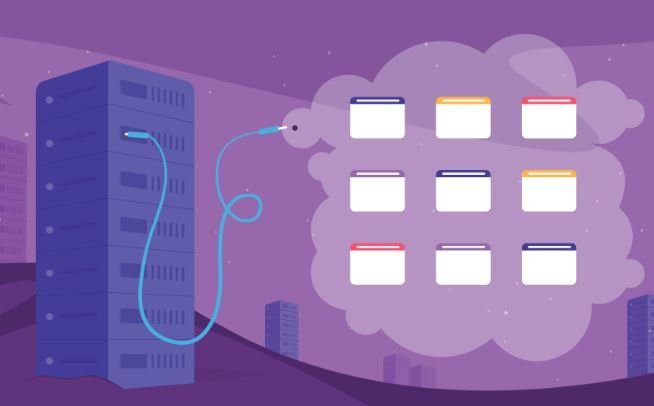Setting up email hosting for your domain is an important step in establishing a professional online presence. Having an email address that uses your domain name (e.g., yourname@yourdomain.com) enhances credibility and allows for better brand recognition. Here’s a step-by-step guide on how to set up email hosting for your domain:
Step 1: Choose an Email Hosting Provider
Select an email hosting provider that fits your needs. Some popular options include:
– Google Workspace (formerly G Suite): Offers Gmail with custom domains, along with other collaboration tools.
– Microsoft 365: Provides Outlook email with domain support and additional productivity tools.
– Zoho Mail: Offers a free plan with limited features and paid plans for more functionality.
– ProtonMail: Known for its strong security features and privacy.
– Bluehost, HostGator, or other web hosting providers: Many web hosting services include email hosting in their packages.
Step 2: Sign Up for an Email Hosting Plan
After choosing a provider:
- Go to their website and select an appropriate plan that fits your needs (personal, business, or enterprise).
- Follow the prompts to create your account. This may include entering your domain name and payment information.
Step 3: Verify Domain Ownership
To use your domain for email, you will need to verify that you own it. This process usually includes:
– Adding a TXT Record: Your email provider will provide you with a verification code. You will need to access your domain registrar’s DNS settings and add this code as a TXT record.
– Following Provider Instructions: Each provider will have specific instructions, so follow the steps provided to complete this verification.
Step 4: Set Up Email DNS Records
Once your domain is verified, you’ll need to update your DNS records to point your domain’s email service to your new email provider:
- Access DNS Settings: Log in to your domain registrar or DNS host (such as GoDaddy, Namecheap, or Cloudflare).
- Add MX Records: Replace existing MX records with those given by your email provider. MX (Mail Exchange) records tell the internet where to send emails for your domain.
- Add SPF Record: This is a TXT record that helps prevent email spoofing and indicates which servers are allowed to send mail on behalf of your domain.
- Add DKIM Record: DomainKeys Identified Mail (DKIM) provides a method for validating an email message is from the listed domain.
- Add DMARC Record: Domain-based Message Authentication, Reporting, and Conformance (DMARC) enhances protection against phishing and spoofing by allowing you to set policies for handling email that doesn’t pass SPF or DKIM checks.
Step 5: Create Your Email Addresses
Once your DNS records propagate (which can take a few hours), you can create email addresses through your email hosting provider’s dashboard:
- Log into your email hosting account.
- Navigate to the section for managing users or email accounts.
- Create new email addresses using your domain (e.g., info@yourdomain.com, support@yourdomain.com, or yourname@yourdomain.com).
Step 6: Configure Email Clients (Optional)
If you want to access your email from a desktop or mobile email client (like Microsoft Outlook or Apple Mail), you need to configure it:
- Gather the required settings from your email provider (including incoming and outgoing server settings).
- Open your email client and begin the setup process for a new email account.
- Enter the required information (email address, password, server settings).
- Test the email setup to ensure it works correctly.
Step 7: Test Your Email Setup
Send and receive test emails to verify that your email setup is functioning properly. Ensure:
– Emails sent from your new domain email arrive in the recipient’s inbox.
– Receiving emails works without issues.
– There are no problems with spam filters.
Step 8: Educate Yourself on Best Practices
Once your email is set up, consider these best practices:
– Use Strong Passwords: Ensure your email accounts are protected with strong, unique passwords and consider enabling two-factor authentication (2FA).
– Regular Backups: Some providers offer email backup solutions, or use third-party tools to back up your emails regularly.
– Monitor Your Domain’s Reputation: Regularly check the spam score of your domain and ensure that your emails are reaching intended recipients.
Conclusion
Setting up email hosting for your domain enhances professionalism and brand credibility. By selecting the right provider, following DNS setup instructions, and maintaining best practices, you can establish a reliable email communication system for your business or personal use. With your new email up and running, you can communicate efficiently and effectively with clients, partners, and friends.